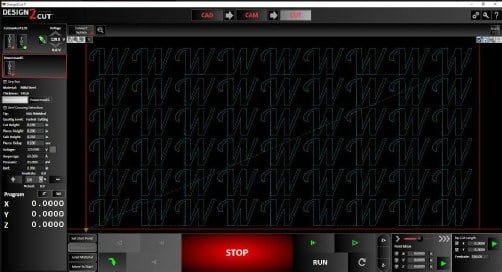When you first start out gathering free files and making files of your own, things tend to get saved in random places. Then when you look back a year later, you have a mess and no standardized system. Desert Fabworks came up with a system of organizing files that is pretty simple and worth considering when you start out, or even if you have been doing it awhile. You can start doing it this way to better organize your files.
Organizing your File Folders
“On your computer, create a file folder called @DXF_Files. The ampersand in the front will keep it at the top of folder listings so it does not get lost. Where you put this folder is up to you. I store it under my Business file in my documents. Create a shortcut to this file and place it on your desktop so that it is quick and easy to get to. Make sure this folder is set to share in the folder properties, so that you can access it on a network if you have that setup.
Now, inside of this folder I organize all of my artwork files in a couple ways. Every customer has a file folder. This is either by their business name or by their first and last name if they do not have a business. This makes finding jobs from the past very easy when they call up a year after the first job and want another. I also have file folders for specific topics like cars, flags, gussets etc. If I design a piece of artwork or part for someone and it’s something that could be used later, I save it into a separate names folder.
For example, a customer calls up and they want a dalmatian on a sign. I find a dalmatian, or draw up one of my own. I then save this file under the customers file, and I also put this file under the “dog” folder as well. It never fails.. You will make something for someone, not use it for a year, then someone asks about something, and you know you made it but can’t remember what customer it was for. This way you have your bases covered.”
Naming your files & Folders
“Naming files is critical for searching and finding files in the future. In the example above, just because you made a dalmatian for a customer does not mean that file is going to be named dalmatian. It could be named Acme Grooming Business sign. This is where double file saving comes in handy.
Back to naming and organizing files. Since we are already using Acme Dog Grooming, we will stick with that. A business calls you up and says they want a custom sign done for their business. They want a dalmatian in it and a few other things. They do not have any specific dalmatian in mind, you have to find one or do one yourself. In cases where customers do not have a specific object or picture in mind, I set them loose on Google images and tell them to find a picture they like. Then I will turn it into a usable file.
So under my @DXF_Files folder, I create a folder for Acme Dog Grooming in that folder I’m going to have a file named “Acme Dog Grooming business sign build file.dpp”. The file extension should match what ever program you’re using to make the file like Design2Cut etc. Notice on the file name, it says “Build File” This lets me know that this file is where I worked on the design for this sign.
While making a sign for someone, you often do up several versions. My build files are full of versions, revisions, components, random pictures, everything involved in making this final sign project. I don’t delete things in the build file. I keep all of the revisions and versions because you never know when you may need them in the future.
The file may look like a mess but its not really, it has all the versions examples, revisions, components that make up a final product all in one spot. If I need to modify or change something, I can come here and make changes without starting from scratch.
Once I have the product perfect and its ready to cut, I take and rename the file to: Acme Dog Grooming Business sign Cut file.dpp. This lets me know that this file is what I cut and is perfect and the final revision. This is the file that I convert to a .dxf and send to the machine. When I convert it to a .dxf file, I will keep the names: Acme Dog Grooming Business sign cut file but the extension will now be .dxf. All three of these files will be under the business Name folder.
Now back to the dalmatian. That dog I drew came out really great, I think I can use it for something else down the road.. but if I leave it here with my memory, I will never find it again. So I take that dalmatian and put him in his own file named “dalmatian build file” and save it in the “dog” folder. So now I can head to the dog folder if I’m looking for dogs, or search dalmatian and I will find that file.
If a customer wants something and they are not specific, I try to use things I have already done. It’s faster and less expensive. So, if someone wants a non-specific dog picture, I can head over to the dog folder, send them pics of all the dogs I have done, have them pick one, and I’m set. No new work. Fast, easy, done.
This may sound like a bunch of work, but it’s not. It will pay dividends down the road. Files add up quick and memory fades. Just to give you an idea, on my computer my @DXF_File folder is 8 GB and contains just over one thousand folders and over 17 thousand files. Good luck finding a file in that if you do not take the time to name and organize the files. I can have a customer call me from 10 years ago and ask for another one of whatever, and I can pull it up and cut it in moments.
The last thing I will say on this is BACK UP your files. The time involved in making over 17 Thousand files in my case is crazy to think about.. and replacing it if my computer crashed would not be possible. So I have it backed up in 3 locations. overkill? maybe.. but I’m not taking any chances.”
Thanks Desert Fabworks, I hope this helps my readers!
If you have any questions about CNC Plasma Cutting in general, check out our CNC Plasma Cutting blog page.
If you’d like to learn more about CNC Plasma Cutting Software, check out our CAD (Computer Aided Design) post, CAM (Computer Aided Machine) post, or our CUT (Machine Control) post. Or check out our CNC Plasma cutting software section of the blog.